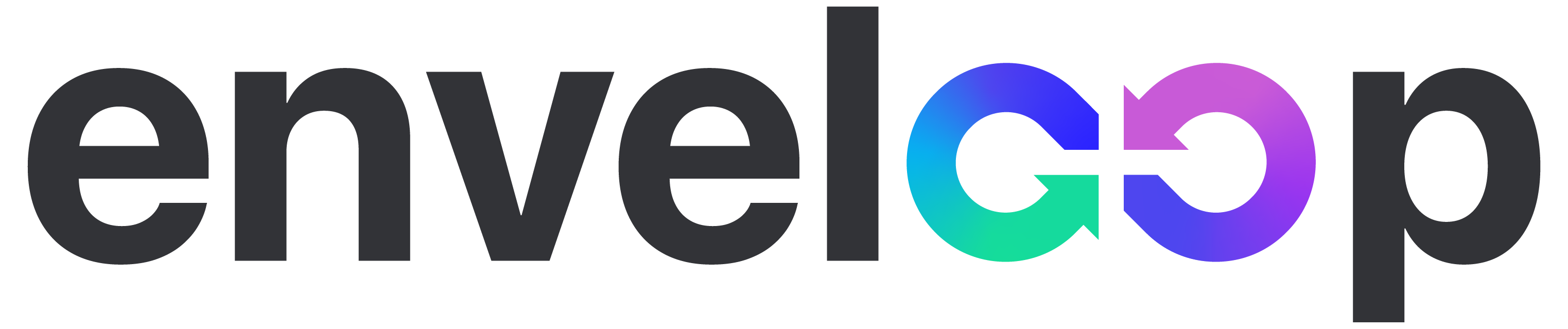Designing Messages in Enveloop
Learn how to design beautiful messages with Enveloop's powerful, but easy-to-use message builder.
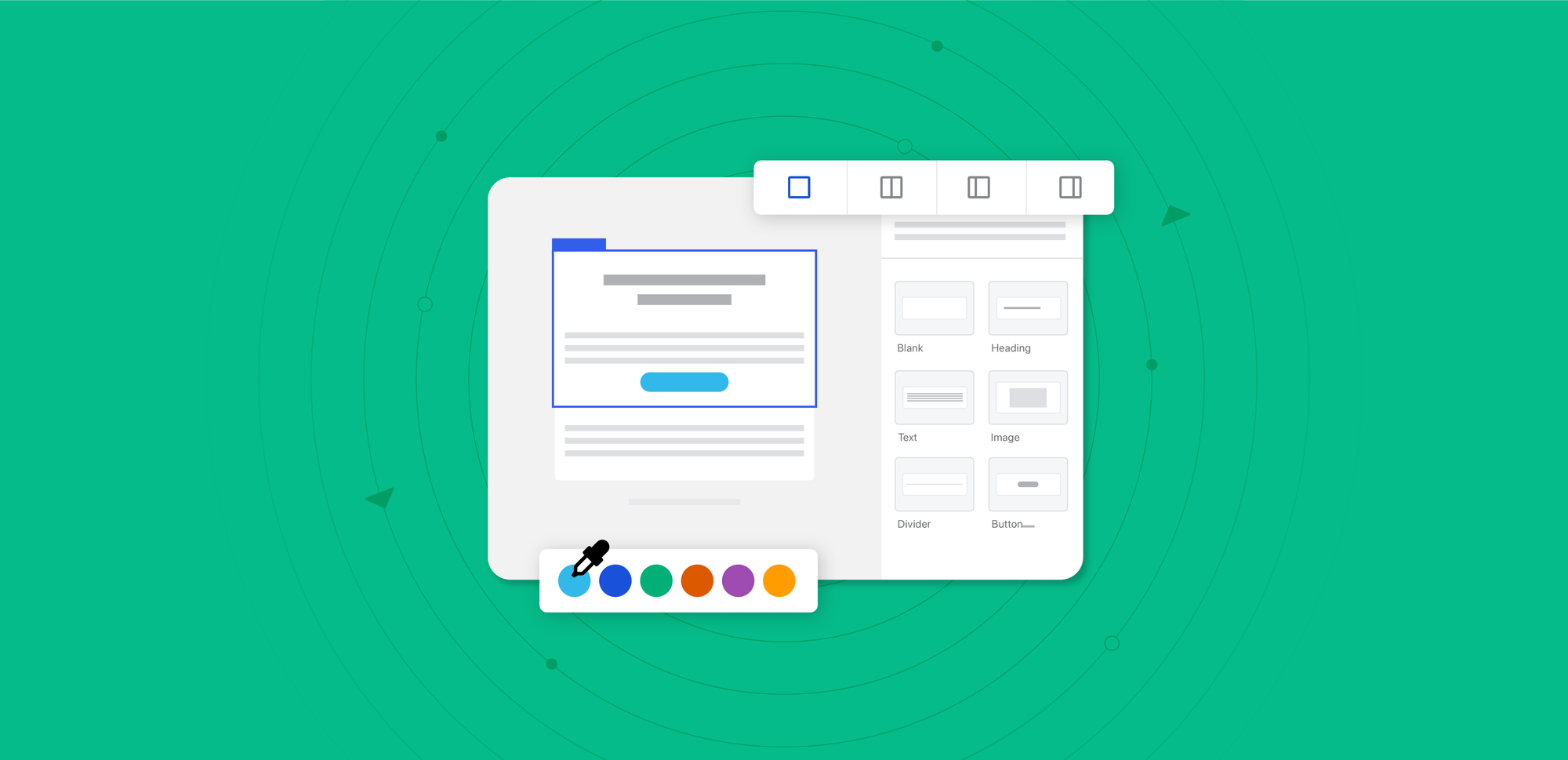
We've talked about Enveloop Templates (or Message Templates) and described how templates act as the top-level containers for all the content you want to include in a message. In this article, we're going to build on this and talk about how you can easily add layout and design to your content.
Enveloop Message Builder
Enveloop's Message Builder is the heart of our service, allowing developers to effortlessly build out transactional messages that would normally be coded inside your app. You can create both text-only (SMS, MMS) messages as well as messages that support design elements — email for now, but more coming soon!
Instead of having to code HTML & CSS and test for numerous mail clients, Enveloop gives you all this control with a friendly UI and provides you confidence that your messages will display correctly to your end users.
Let's dive into how to create beautiful messages in Enveloop!
A Quick Reminder
If you're unfamiliar with the structure of message templates, we've written some articles and have some great docs that offer a more detailed view. As a brief reminder, Enveloop messages are structured this way:
A Template acts as a container for your content. Sections represent groups of content and can also have layouts (single vs. multi-column) associated with them, like headers and footers. Elements are specific types of content: text, buttons, images, etc.
When you are sending email messages with Enveloop, each of these message components have styling options you can use. Let's briefly learn about each and its capabilities.
Template Styles
Templates hold all the content of your messages. Think of them as the outer structure of, for example, an email you want to send (like a "Forgot Password" email).
Templates have style properties. Since they hold the content of your messages, the values any styles you define here (colors, fonts, etc.) can be inherited by the content that you put inside your template.
A simple illustration: If, in your Template Style tab, you set text color to be dark gray, the text of any content you place inside your template, including sections and elements, will automatically inherit that color – unless you define a different color for that content in the Section and Element styles. We'll discuss that in a moment!
You can view and modify template styles by clicking the outside of the message and choosing the "Template Styles" tab.
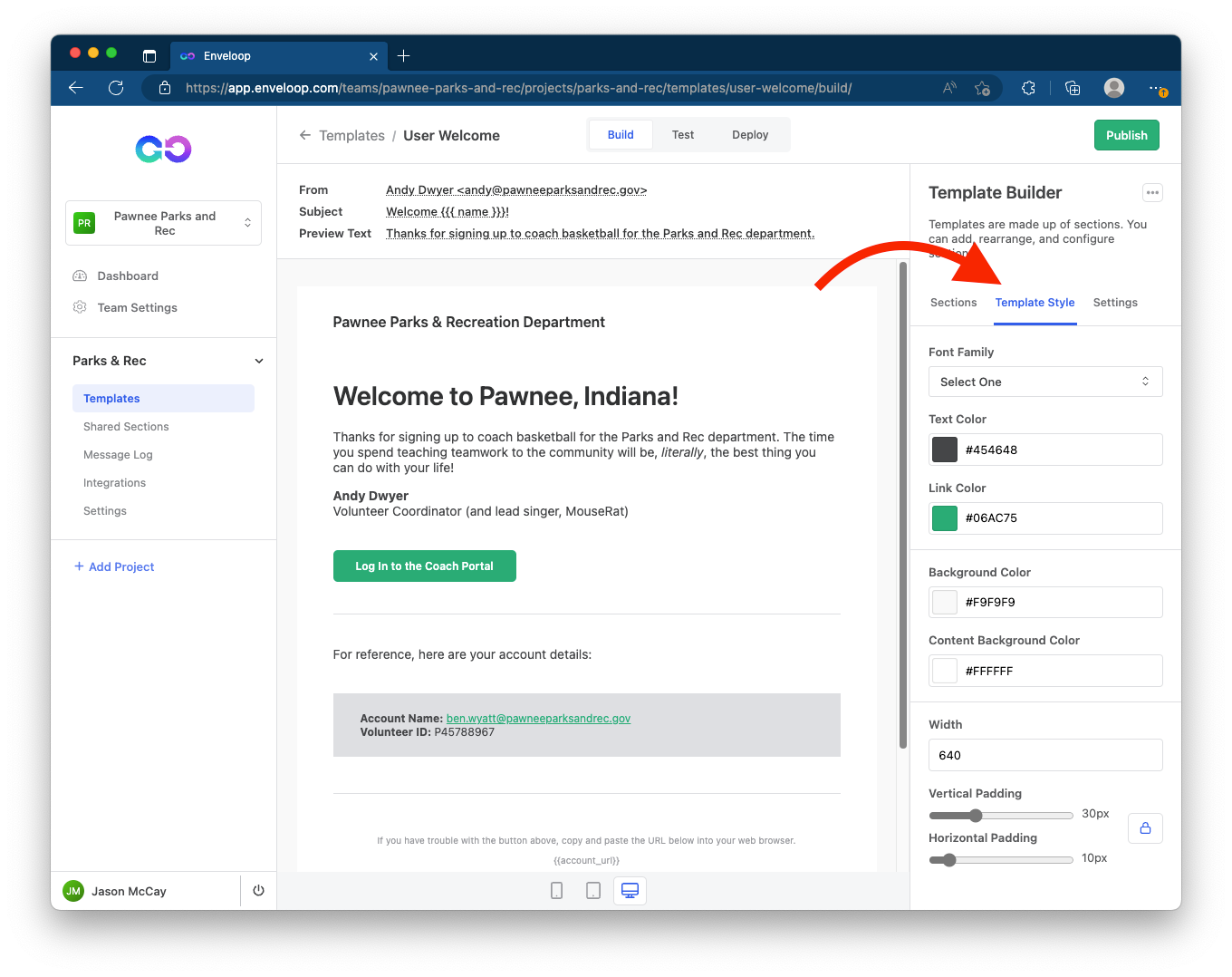
Section Styles
Any content you want to add to a template will be contained in a section. Sections have styles, too. When you click on a section in the message, you have a couple of options: Layout and Section Style.
Section styles, like template styles, allow you to control colors, fonts, and padding.
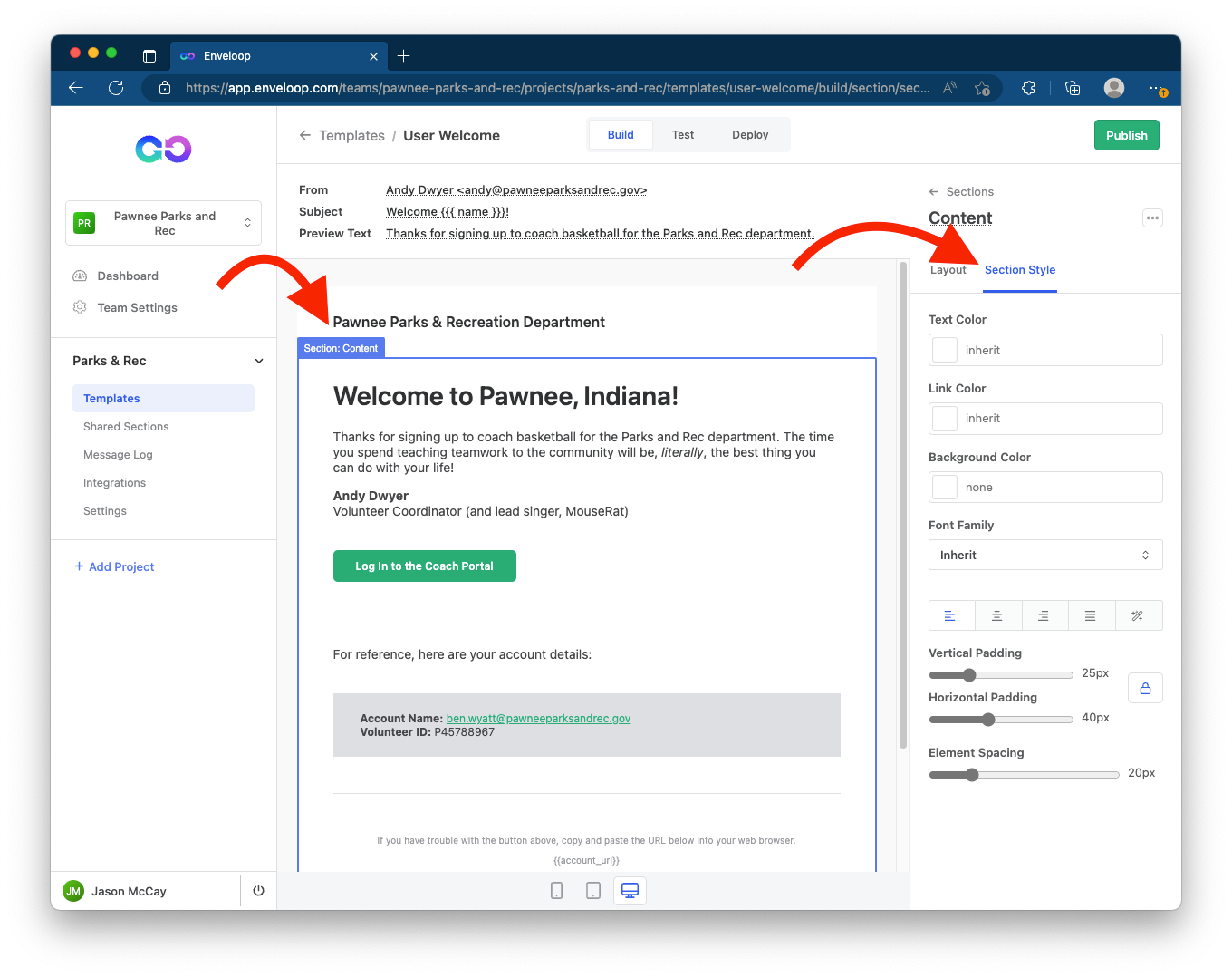
Element Styles
Along with the content that you can place in sections, you can include additional Elements that are useful in crafting messages. These include:
- Text
- Image
- Button
- Heading
- Divider
Each of these elements has style options as well -- according to its use. A button, for example, includes colors, sizing, and structure (rounded, square, etc.)
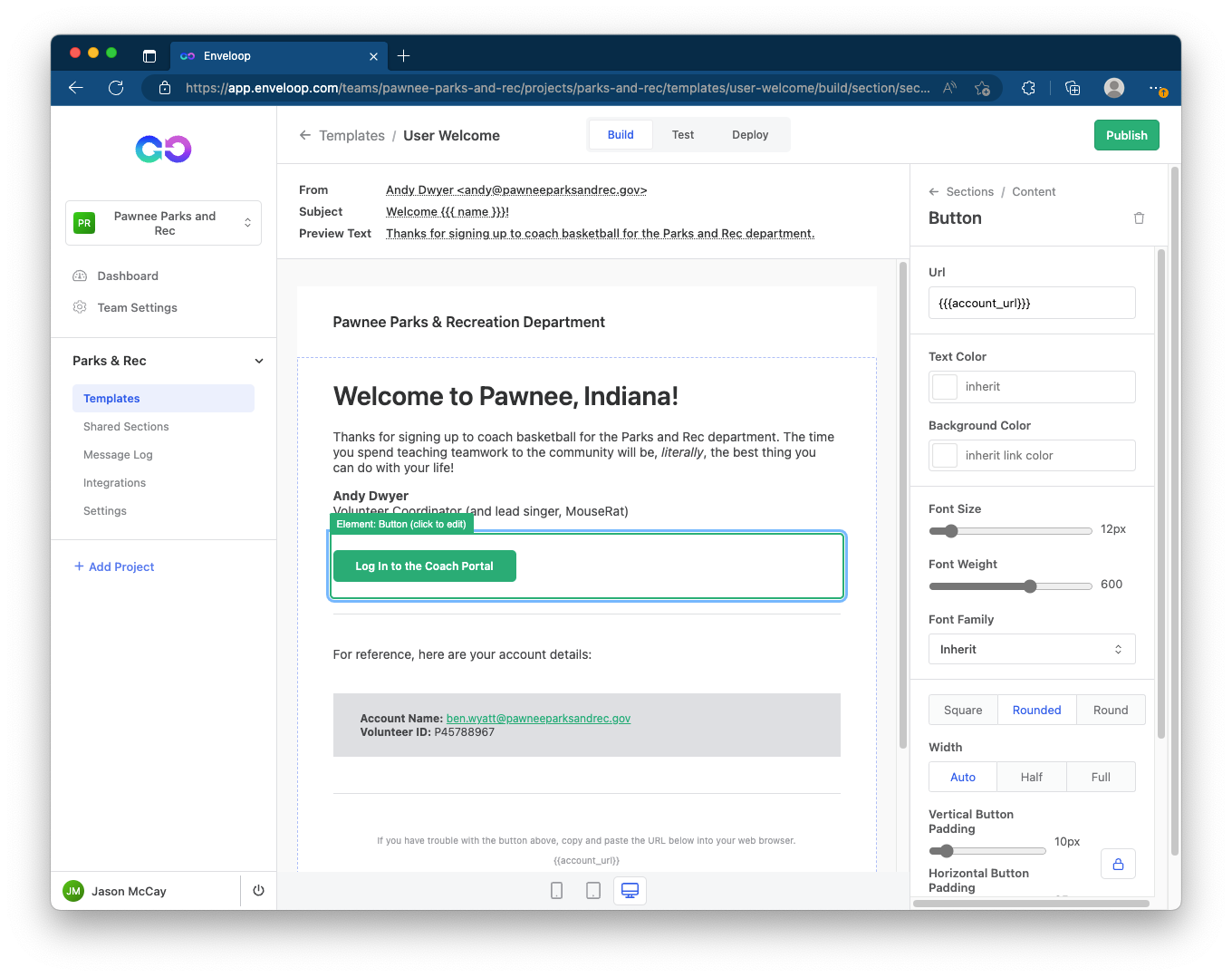
How it All Connects
Understanding the hierarchy of elements (inside of) sections (inside of) templates allows you to understand how each type inherits from the other. This provides you both the level of specificity that you need as well as more powerful global control of the design of your message.
Markdown, too!
One final note: Along with the UI that Enveloop provides to you to control your design, don't forget about the use of Markdown for added formatting of text. This includes support for headings, paragraphs, links, emphasis, blockquotes, lists, etc. We discuss this in greater detail in Enveloop Docs for Markdown.
Try it Out!
Enveloop is free to get started and you can build out and send you first template in under 5 minutes! Storing all your message code, design, and provider integrations in your app is an anti-pattern. Enveloop helps you send better messages and allows you to easily delegate messaging to others on your team!
Happy Sending! 🚀